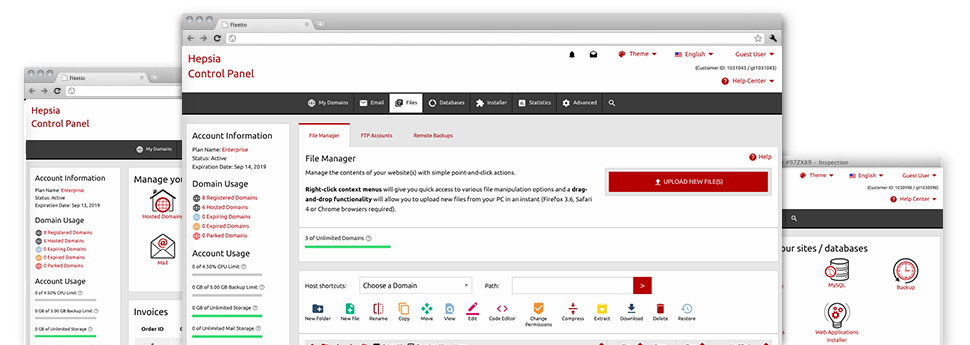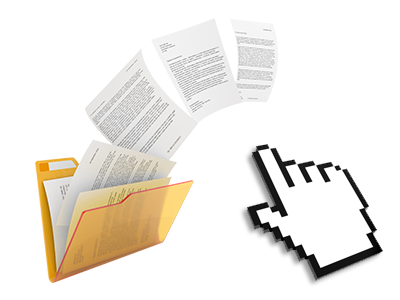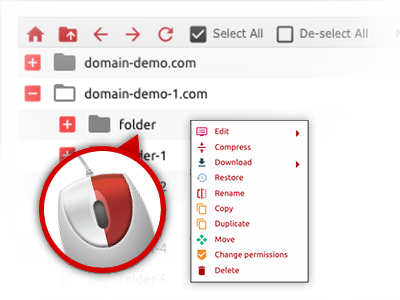Used as FTP client alternatives, web file managers have always been slow and poorly featured. Nevertheless, with the File Manager integrated in the iowep Site Control Panel, you won’t only employ a rapid, responsive and easy–to–use file supervision software, but also an application that will make a third party FTP program unnecessary. Have a look at a few of the functions that we have integrated into our File Manager.
Drag–and–drop file uploads
Upload files without trouble
Transferring data files between your PC and any of your sites is now quick and easy, because of the drag & drop option offered by the File Manager. You could drag files from your desktop computer or laptop and drop them in the Site Control Panel through a secure SSL communication. That’s it. It usually takes a few seconds to add a file and a bit longer for bigger data files and directories.
It is not necessary to put in any third party application or web browser plugins. The drag’n’drop functionality found in the File Manager performs just as well on all leading operating systems.
Right–click context menus
Handle all files with a click of the mouse
The majority of File Managers specify all the actions you can conduct over a file or directory at the top of the page. We think that the latter is just not intuitive enough. Using the File Manager, you have access to all of the file managing options whenever you right–click a file or folder. This approach is also applicable for many different files/folders.
It’s possible to rename, copy, move, download, edit, preview, archive, unarchive and delete every file or directory you decide with only a mouse–click.
Archive/Unarchive files
Archive or extract archive files within seconds
Compared to the vast majority of file management interfaces as well as FTP clients, the iowep Site Control Panel provides a way to archive/unarchive files considerably faster. It is really easy–to–navigate. To get a folder reduced to a lightweight size, simply select it and click on the Compress button. To open up the belongings of an archived folder within your account, select it and click on the Extract button. The File Manager uses numerous file extensions, like .ZIP, .RAR and .TAR.GZ.
Integrated file editors
Absolutely no third–party software packs are needed
We have integrated a group of file editors within the Site Control Panel to guide you make easy and quick transformations for your files without the need to make use of any third–party applications. With the File Manager you’ll find a WYSIWYG editor that will help keep an eye on all the recent changes you create right away, a code editor that features syntax emphasizing for one’s .JS or .PHP files, as well as a plain text editor for more experienced users. All the changes you create and save can be shown promptly on the Internet.
You can access the file editors making use of the buttons near the top of the file table as well as by right–clicking a particular file/folder.
A logical folder structure
All your files organized in an easy–to–use approach
When you’re in charge of a number of web sites concurrently, it is essential that you have every little thing structured. With some other File Managers, updating a variety of sites inside the same hosting account can be extremely difficult. With our File Manager, you’ll find that it is in fact rather easy. Each website features its own directory, which you’ll right away identify, including all of the files pertaining to the specific website are placed there.
And also to make things so much easier, we have a drop–down navigation where it’s easy to choose on which host you wish to work within the File Manager. Our clever system will take you there in no time.
A user–friendly interface
Maintain your data with only a click
The iowep File Manager is developed in such a way to help you feel just like handling the file explorer on your personal computer. It is provided with a way to drag your files and then to drop them with a desired location and displays all of the accessible modification alternatives after clicking the right mouse button. Additionally, the tool carries a built in file preview solution as well as other file editors allowing you to change your files instantly straight from your Site Control Panel.
Additionally, we have included a number of file management articles and how–to video clips to help you out quickly find out how to work with the tool.
Work with multiple files
Adjust a number of files at the same time
Our File Manager can save you a lot of time whenever using different files. You can actually choose multiple files simultaneously and use a desired activity to them exactly like you do with your laptop or computer. To choose arbitrary files simultaneously, simply keep pressed the Control key, and to choose a list of adjoining files, press the Shift key. It is that easy.
After getting picked the files, you can automatically move them to a different place using the drag–and–drop option. By means of the right–click contextual menu as well as the buttons above the file table, you are able to use a number of other activities – you can easily copy, rename, delete, download and change your files, change file permissions, and so on.
Quick & simple password protection options
The easiest method to shield your information
If you want to password–secure a directory within your web site, you will need to configure an .htaccess file by yourself. However, this generally is time–demanding and complex if you’re not an expert in Linux hosting. Using the File Manager, you may create a password–protected folder and hide all of its items from the standard users with only a handful of mouse–clicks.
All you need to complete is right–click a directory, pick out Password Protection and after that click the Add selection. Then simply define a user name along with a security password. No supplemental setup is required and there’s no need to handle an .htaccess file. Our platform will handle everything for you.